Customs Clearance NO - Boss user & Admin functions
Functions and set up for Boss user & Admin
Communications log:
To verify the transfer of data to Tvinn. this can be useful in the case you find declarations not being sent or missing response back from customs. first thing to check is if the communication to customs is running.
To verify, navigate to the "communication" tab and then access the "Send/retrieve log" section (refer to the image below). Here, you can monitor the final transfer to customs. If an extended period has passed since this occurred, kindly reach out to Emma for assistance.


E-Distribution:
Feature designed for users of ESCANI and ESCANE, enabling the automatic sending of import and export SAD documents via email to customers. It is important to check for any "Assignments in error status" to identify assignments that were not sent out successfully, potentially due to incorrect email addresses.
To access E-Distribution, navigate to the Communication menu and select Electronisk Distribusjon.


Electronic distribution - Markedbasen
Ensure that customers designated for SAD distribution via email have their email addresses correctly entered in the markedsbase. It is crucial that the email address is added to the Ab email field and subscribed to ESCANI (Import) and ESCANE (Export) categories. Customers with EDOC (green icon) likely do not require Edistribution. Verify that Escane and Escani have been removed under Abonn Kat to reflect this.

In the market base, you have the ability to manage checkboxes in the "NO - Forwarding" tab for authorized import and export purposes.

Ensure that the control is activated during transmission for users who require it.
FORTOLLING_FULLMAKT_EKSPORT
FORTOLLING_FULLMAKT_IMPORT
Set to False as default. Set to True if we are to check when sending.
Maintenance of Electronic Distribution
To ensure smooth operation, review the Electronic distribution section under communication and verify that the "Assignment in error status" tab is clear. If any shipments encounter issues, such as missing or incorrect email addresses, they will be displayed here. Begin by updating the email address in the market base, then return to Electronic distribution to select the assignments click and reset sending. the assignments will be returned to distribution and resent. For guidance on setting up "Distribution codes" and 'Settings', please seek advice from Emma.
Create new users:
- Login as SYS or another user with the necessary access,
- then navigate to SysAdm.

- Locate the "User" tab and press F5 while in a field to clear it for entering new user data.
- Use a registered user as a template for reference.
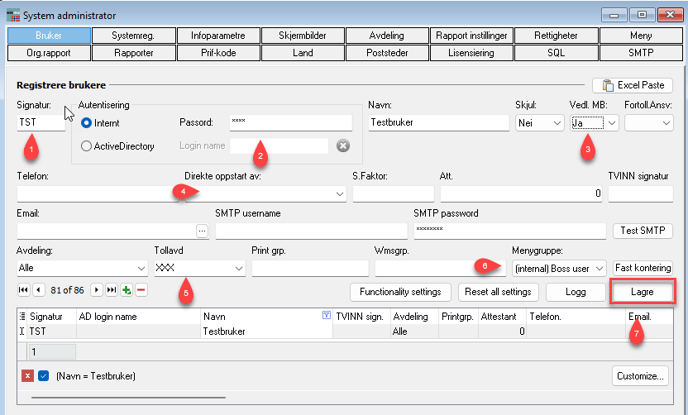
- Create a signatue, en click enter.
- If the active directory checkbox is not selected, proceed to create a default password by pressing enter. This password will be initially set as the same as the signature for the first-time user logging in.
- Ensure access for "Vedl. MB" to manage customers in the market database.
- Select the desired image for Emma to start up under "Direct startup of," commonly "Fortolling."
- Indicate the user's customs department, if applicable.
- Specify the user's rights under "Menu group," typically using (Internal) Regular User for customs access.
- Finally, save your changes by pressing the "Save" button.
Change log:
Here, you can view the updates and enhancements implemented in Emma from the current version to the most recent release.


.png?width=300&height=100&name=emma%20logo%20santa%20hat%20(4).png)