What is Toldtabel in Emma CMS
Here you can get a short introduction to toldtabel in Emma CMS
The Customs Table in Emma CMS is a dedicated report that gives you a clear overview of all declarations that have not yet been released by customs or printed by you.
It helps you monitor pending customs declarations, identify delays, errors, and ensure that shipments move forward as soon as clearance is granted.
Purpose of the Customs Table
The Customs Table allows you to:
-
Track all tasks currently awaiting customs release
-
Monitor delays or bottlenecks in customs processing
-
Export data for reporting, follow-up, or internal analysis
-
Quickly search and filter through customs-related information
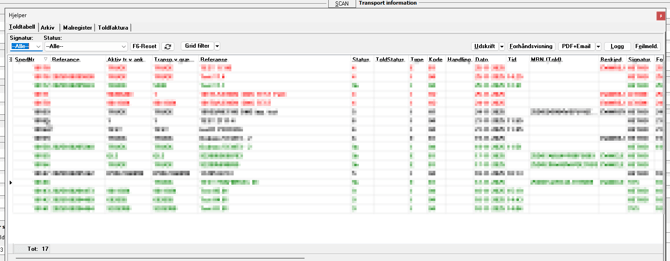
Exporting Data to Excel
Exporting data from the Customs Table is simple and requires no additional tools.
How to export:
-
Right-click anywhere inside the Customs Table grid
-
Select “Copy entire grid”
-
Open Excel and paste the copied data (CTRL + V)
This gives you a full Excel dataset that you can use for:
-
Reporting
-
Pivot tables
-
Filtering
-
Sharing data with colleagues

Filtering and Searching in the Customs Table
The Customs Table includes a built-in quick filter to help you find relevant data instantly.
How to filter data:
-
Click on any field with left mouse button
-
Press CTRL + S
-
Enter your search criteria
This allows you to filter by:
-
Mrn number
- Reference number
-
Status
-
Customer
-
Date
-
Any other available field
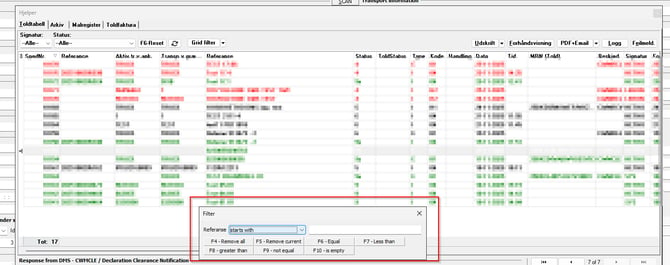
Printing Options in the Customs Table
The Customs Table in Emma CMS includes several print and export features that make it easy to handle customs documents directly from the system.
Printing Customs Documents
When you click Print, Emma CMS generates the customs document.
-
If you have not selected a default printer, the Windows print dialog will appear.
-
In this dialog, you can choose which printer you want to use before the document is printed.
Print Preview
If you want to view the document before printing, select Preview.
In the preview window, you can:
-
View the customs document
-
Print the document
-
Save the document as a PDF file
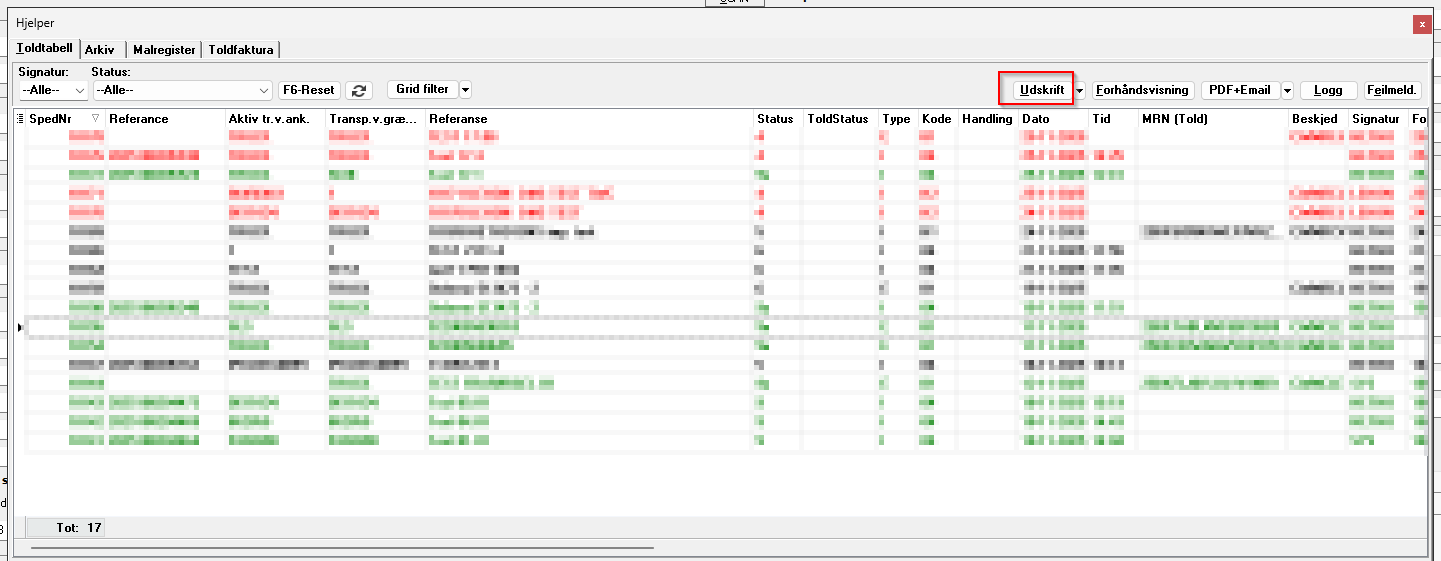
PDF + Email
The PDF + Email option allows you to quickly send a customs document directly from Emma CMS.
-
The system automatically generates the document as a PDF
-
It attaches the PDF to a new email
-
You can send it directly to the recipient without leaving Emma CMS
This feature makes it easy to share customs documents with partners, customers, or authorities.
If your Emma CMS havent' activated SMTP settings then you can't use this function. Please contact our Help Desk.
Log View (Logg)
The Log section shows the communication between Emma CMS and the Danish Customs Authority (Toldstyrelsen).
-
This includes messages, statuses, and all exchange activity related to the declaration.
Error Messages (Feilmeld.)
Under Error Messages, you can view a PDF document containing any errors associated with a declaration.
-
This helps you quickly identify issues
-
The PDF provides a clear overview of what needs correction before the customs release can be completed
.png?width=300&height=100&name=emma%20logo%20santa%20hat%20(4).png)